9021. Online Judge - Rich Text Editorngx-editor
Introduce how to use WYSIWYG(what you see is what you get) Editor: ngx-editor.
1. Question Description
Each question has description to show the details about what the problem is, and what solution is required. The description may contains html tags.
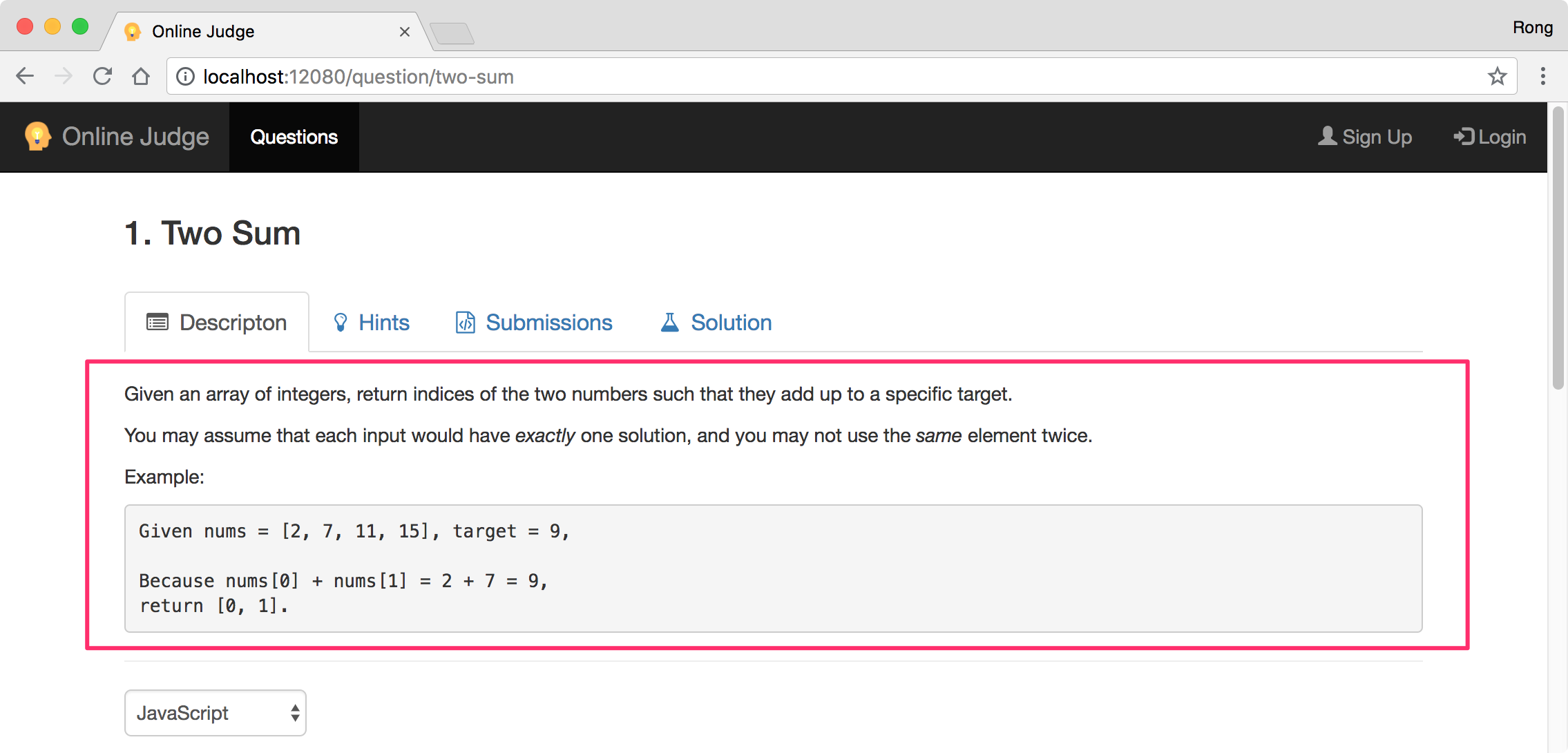 In the admin view, we need a WYSIWYG Editor to edit the content of description.
In the admin view, we need a WYSIWYG Editor to edit the content of description.
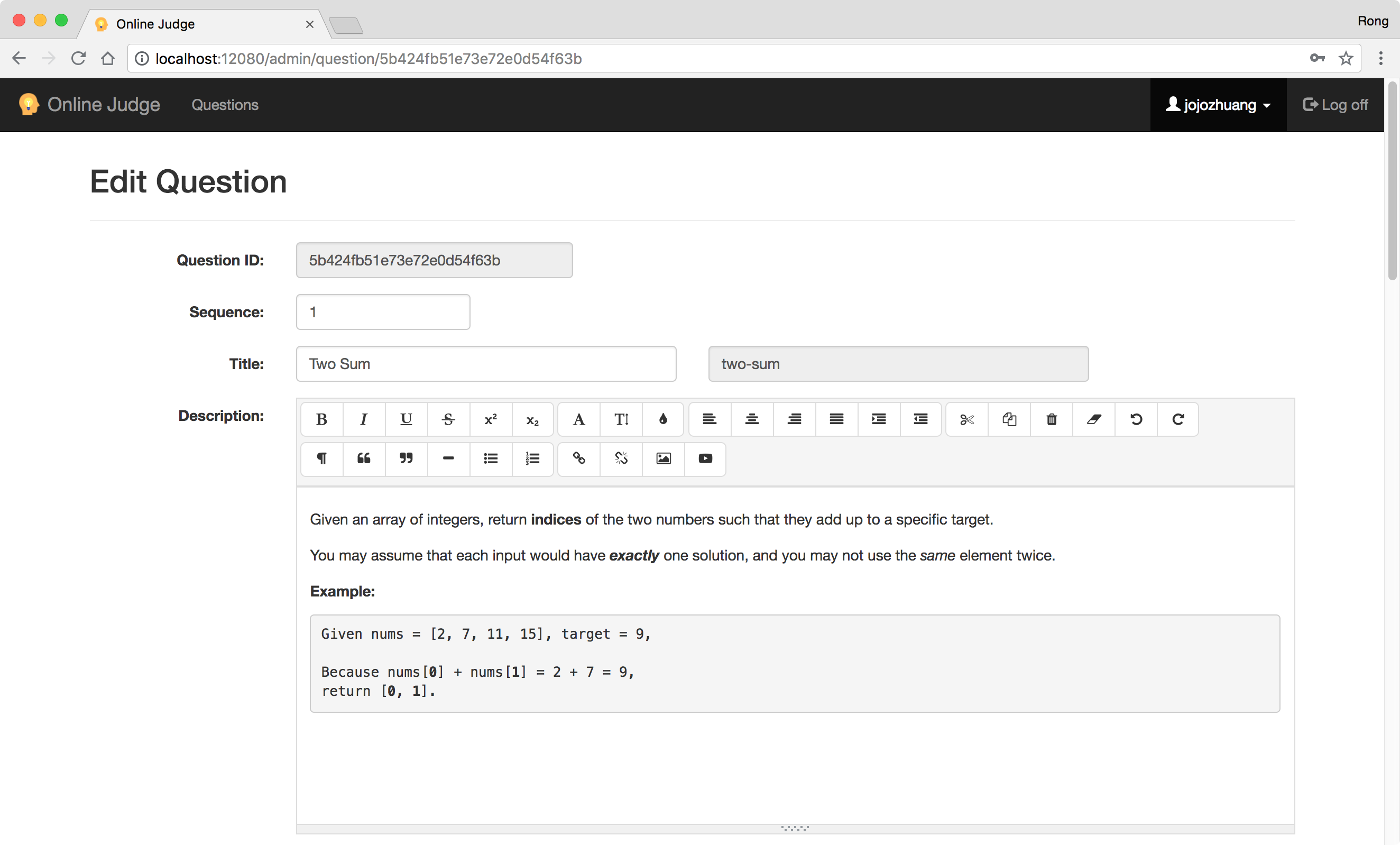
2. NgxEditor
For this online judge app, I use ngx-editor. It is a WYSIWYG editor for Angular. ‘ngx-editor’ depeneds on the following libraries to work.
- Font-Awesome v4.7.0
- Ngx-Bootstrap
2.1 Ngx-Bootstrap
Install bootstrap.
$ npm install ngx-bootstrap bootstrap --save
Open ‘angular-cli.json’ and insert a new entry into the ‘styles’ array.
"styles": [
"../node_modules/bootstrap/dist/css/bootstrap.min.css"
"styles.css",
],
2.2 Font-Awesome
Install Font Awesome.
npm install font-awesome --save
Add font-awesome style file to ‘angular-cli.json’.
"styles": [
"../node_modules/bootstrap/dist/css/bootstrap.min.css"
"../node_modules/font-awesome/css/font-awesome.css"
"styles.css"
],
2.3 ngx-editor
Install ngx-editor.
npm install ngx-editor --save
Edit ‘./src/app/app.module.ts’, import ‘ngx-editor’ module.
import { NgxEditorModule } from 'ngx-editor';
@NgModule({
imports: [ NgxEditorModule ]
})
2.4 Usage
Add ‘<app-ngx-editor>’ to component html. For example, add it for description in ‘./src/app/components/admin/question.component.html’.
<div class="form-group" [ngClass]="displayFieldCss('description')">
<label class="control-label col-sm-2" for="description">Description:</label>
<div class="col-sm-10">
<app-ngx-editor [config]="editorConfig" [(ngModel)]="htmlContent" name="description" formControlName="description"></app-ngx-editor>
<app-widget-validation-message [displayError]="isFieldValid('description')" errorMsg="Please enter description">
</app-widget-validation-message>
</div>
</div>
Then, you can use ‘htmlContent’ to get or set value for the editor. If your are using reactive form, use ‘description’ form control directly.
3. Testing
3.1 Small Icon Issue
Start the app, login as ‘jojozhuang’, go to question admin view, select one question to edit(eg. http://localhost:12080/admin/question/5b424fb51e73e72e0d54f63b). Notice the icons in the toolbar of the editor is small.
![]() This is because ‘ngx-editor’ uses
This is because ‘ngx-editor’ uses rem css. The rem unit sets the font-size relative to the browsers base font-size, and will not inherit from its parents.
.ngx-editor-button {
background-color: #f5f5f5;
background-color: transparent;
padding: 0.4rem;
min-width: 2.5rem;
float: left;
border: 1px solid #ddd;
border-right: transparent;
}
Meanwhile, we are using bootstrap which sets html’s font size to 10px.
3.2 Setting Html Font
To fix the issue, we need to set back the html’s font to the default size 16px. Edit ‘./src/styles.css’, add following styling code.
/*styles.css*/
html {
font-size: 16px;
}
In addition, make sure styles.css is after the bootstrap style file in ‘angular-cli.json’. So our style can overwrite bootstrap’s style.
"styles": [
"../node_modules/bootstrap/dist/css/bootstrap.min.css",
"../node_modules/font-awesome/css/font-awesome.css",
"styles.css"
],
Refresh the question edit page, the icon now is larger.
![]()